So you installed everything, try to run the ODI studio and you get:
“Unable to launch the Java Virtual Machine”…
The problem is, that ODI studio needs a 32 bit version Java Virtual Machine.
So install a 32 bit JDK.
you first need to edit odi.conf file:
Go to $ODI_HOME\oracledi\client\odi\bin folder
and open odi.conf file:
edit the line SetJavaHome C:\Program Files\Java\jdk1.6.0_24 to your 32 bit javahome:
et voila:
Why is this happening?
You have to realize that ODI Studio is a client component, developed for a “normal” client. 'Ideally' Client components have no place on server……..
Till Next Time
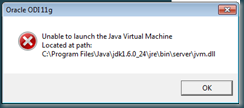







This solution works fine, but why can't you specify an enviornmental variable instead of a hardcoded path? (f.e. %JAVA_HOME% already defined). It simply does not work on Windows environment. I've also tried to change the slashes (f.e. C:\Program Files for C:/Program Files/...).
ReplyDeleteThis solution works fine, but why can't you specify an enviornmental variable instead of a hardcoded path? (f.e. %JAVA_HOME% already defined). It simply does not work on Windows environment. I've also tried to change the slashes (f.e. C:\Program Files for C:/Program Files/...).
ReplyDeleteThis is for 11g
ReplyDeletefor 12c where can I set java path